please click on the screenshots to see them bigger.
I split the posts so i don't make slower pc and connections explode.
Register at Google
Part 1
Part 2
Part 4
Part 5
Part 6
So here is the trick with the gadgets
Go to the tab Layout and it brings you this lovely screen.
here you just click on the screen, anywhere it says add gadget and a small window opens :
And in this little window you search for the option for pages.
It usually is added already, you can have this gadget just 1 time.
But it might be missing, and here is, where you find it.
All white buttons, got the option for edit, when you click this, again a window opens, and you can change the way it looks, or what it shows.
You can also delete it here in this window.
You can also drag and drop this gadgets.
Move your mouse pointer over one of the white areas, click the button and HOLD it, and then drag the mouse to the middle area or bottom area or header area, and release the mouse button … and this dropped the gadget to the new spot.
Happy arranging :)
Next we look at the template designer and change the look of your blog
This brings you to this screen, the top gives you the option to change a lot of things, and in the bottom part it shows you what happens.
first you choose the template and the colour scheme of the template
the next step is the background …
and then the size of the blog in the window.
the top slider makes the TOTAL size, and don't forget … the scroll option on the side is 24 pixel :D
here you can see a little size adjustment
next part you will see more possibilities
Register at GooglePart 1
Part 2
Part 4
Part 5
Part 6


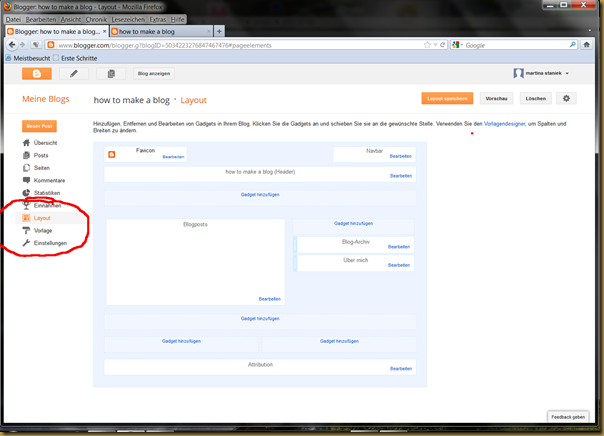

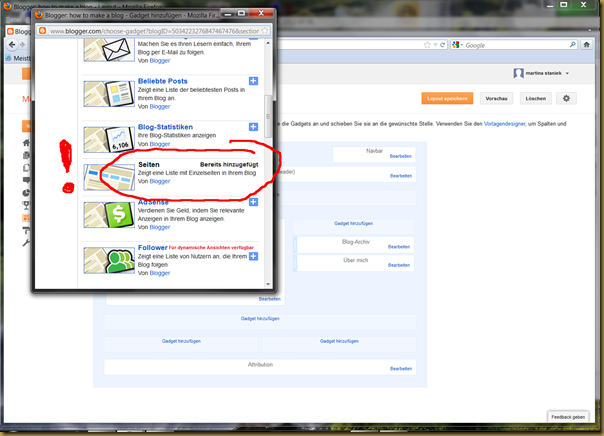
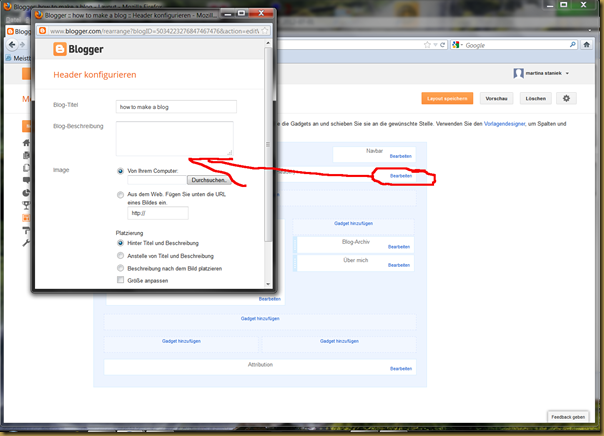
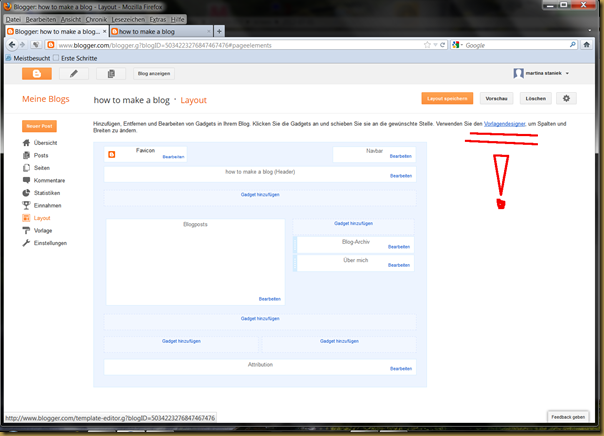
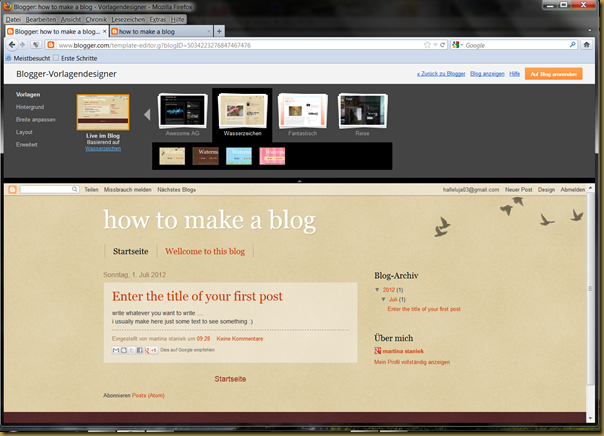
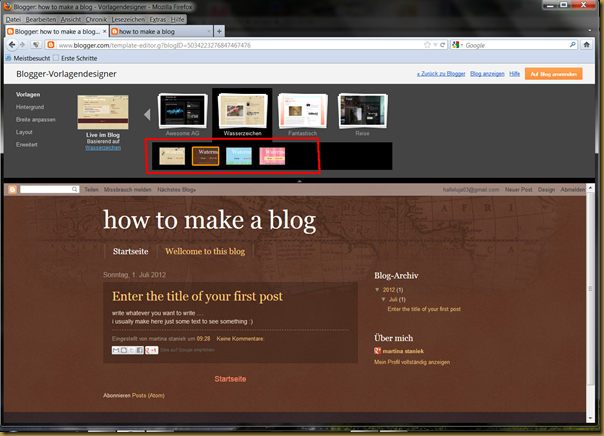
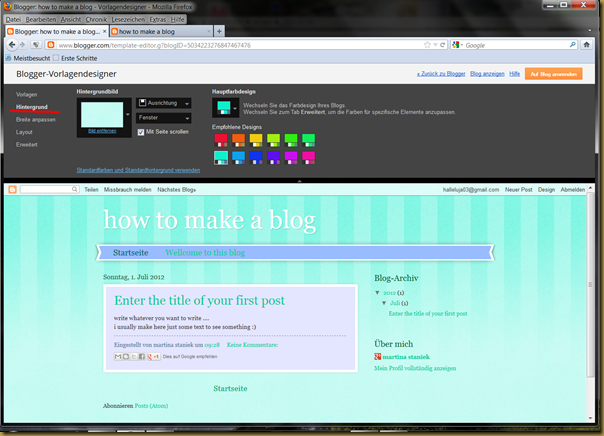
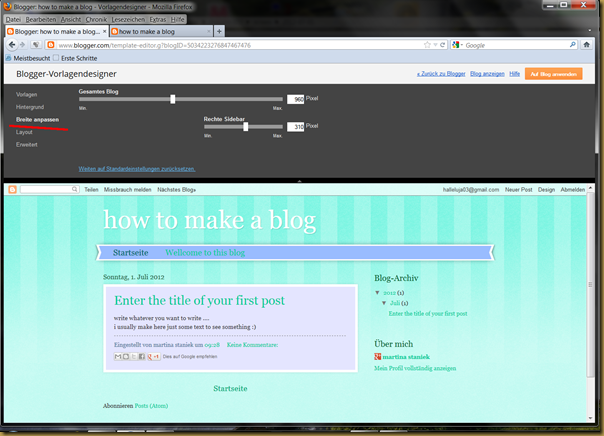
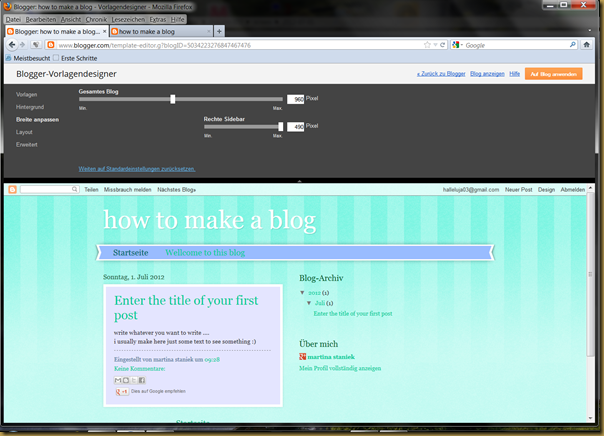
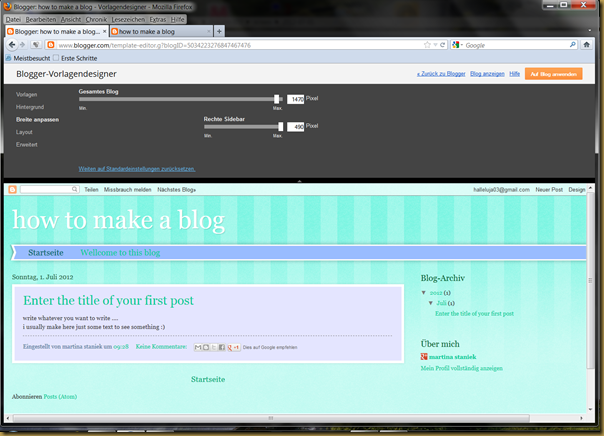
Great tutorial! You explain it very well. Its been very useful for the newbie’s...Template Design
ReplyDelete